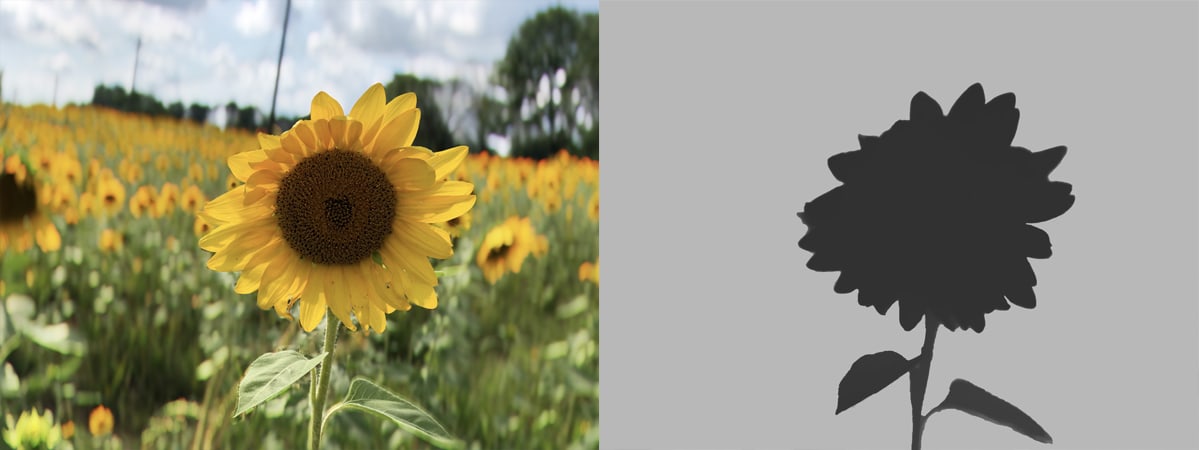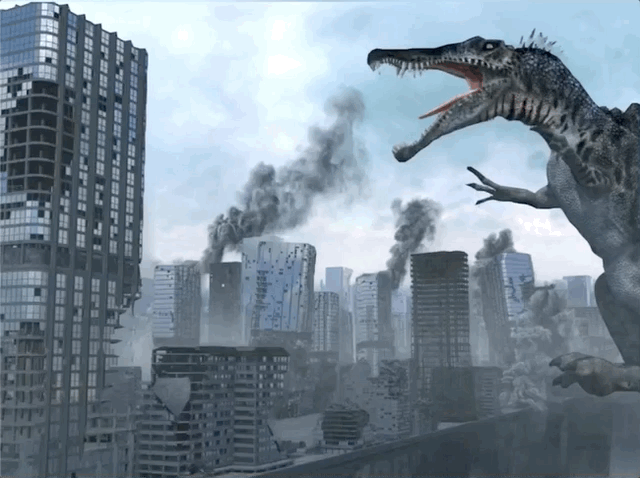Create Facebook 3D Photos with DepthCam Pro
Facebook 3D photo format is changing the way we experience mobile photography. As you scroll though Facebook photos, you’re likely starting to see 3D photos that move and rotate as you scroll. These are depth photos posted as Facebook 3D photos.
DepthCam Pro for macOS makes it easier than ever to create 3D photos that can be posted to Facebook. A Facebook 3D post requires two things, a photo and a depth map.
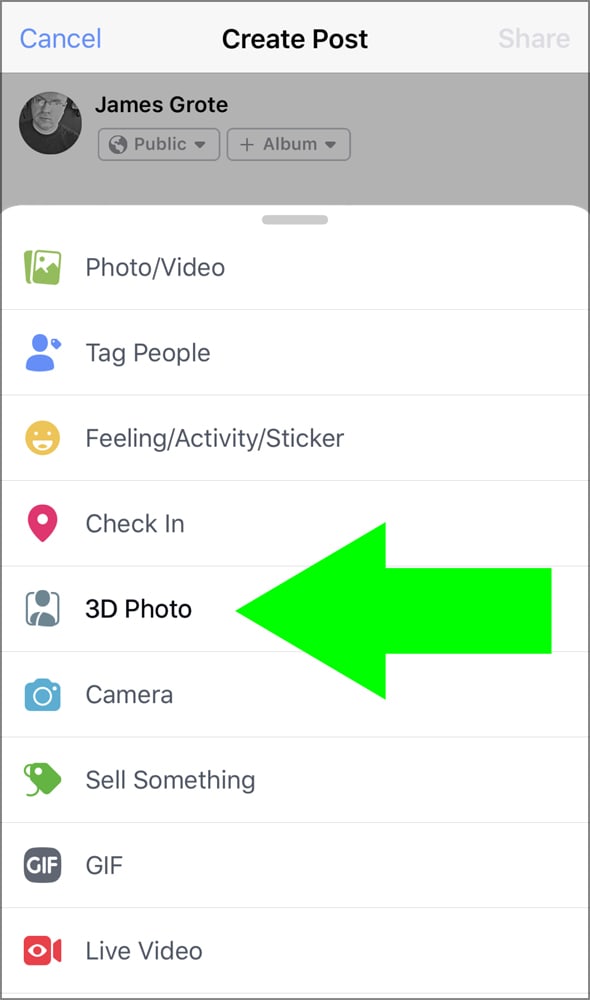
Portrait Mode
The easiest way to create a 3D photo is with DepthCam for iOS or the iPhone's built-in “Portrait” mode. Without any editing, you can post these to Facebook as a 3D Photo. (Note, you need an iPhone that supports depth capture in order to post a 3D photo. (Compatible devices: iPhone7+, iPhone8+, iPhoneX, iPhoneXR, iPhoneXs, and iPhoneXs Max)
Note: If you don't see the 3D Photo option, you need to go to Facebook 360 and like this page.
I recommend using DepthCam iOS to capture depth photos. DepthCam is a dedicated camera app to capture depth photos and is faster than the builtin Portrait mode. Plus, you can immediately see your photos and depth maps after capturing a shot..
Editing Depth Photos
If you wish to do any editing with your depth photo such as cropping, you'll need DepthCam Pro.
Open your depth photo in DepthCam Pro and you'll see the photo and depth map. You can crop your photo with the crop button on top. Keep in mind, Facebook expects photos to have a 4x3 or 3x4 ratio. (Portrait or Landscape). Square photos won't work correctly. I often crop my photos because they're off center, zoomed out too much, etc. DepthCam Pro has smart cropping that will crop the depth map behind the scenes to keep everything aligned.
When done editing in DepthCam Pro, click Save and make sure the Facebook 3D box is checked.
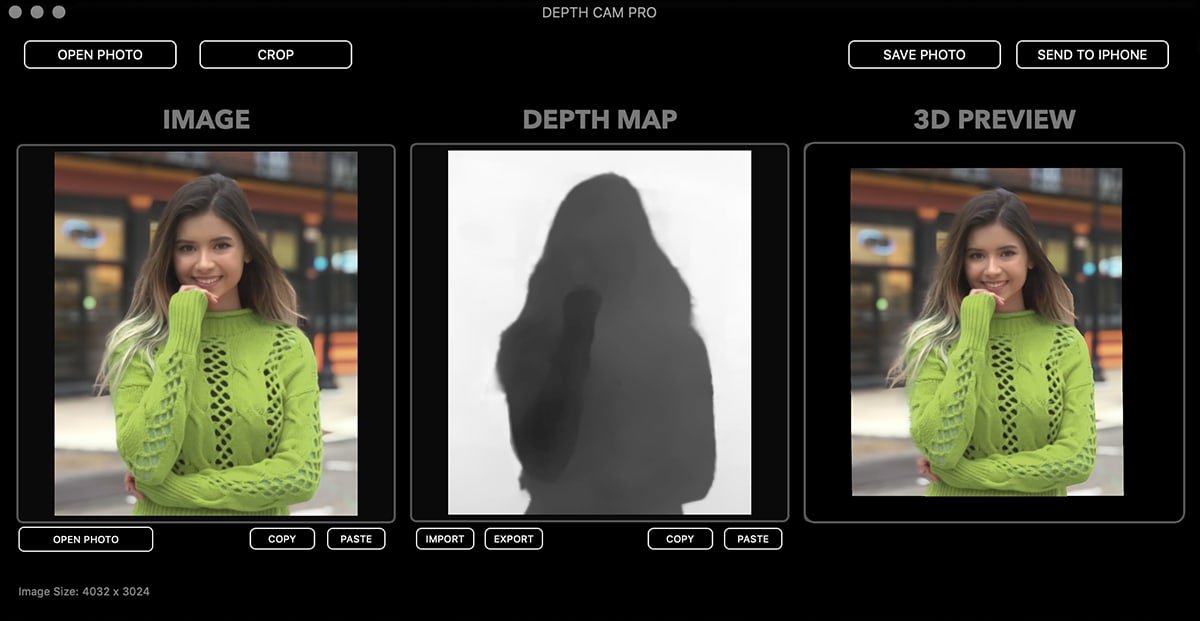
In case you're wondering about Portrait photos containing people, DepthCam Pro also intelligently preserves and translates the new Portrait Effects Matte (PEM) so no data is lost when cropping. The PEM isn't required for Facebook 3D Photos, but is preserved for possible future uses.
Creating Depth Maps
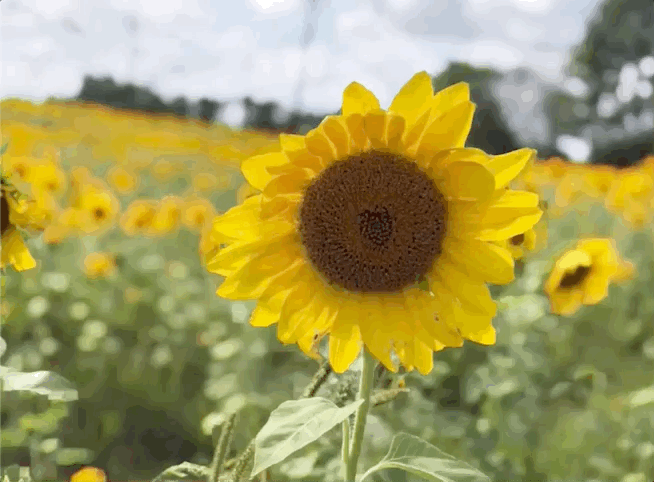
For adventurous users, you can create your own depth map for any photo. Again, start with a photo that is landscape or portrait with a 4x3 or 3x4 ratio. From this photo, create a depth map. A depth map is a grayscale image that encodes the distance to each pixel by a shade of gray. Black is close and white is furthest away.
Creating custom depth maps is beyond the scope of this article but here are a few methods below. Tip: keep the contrast low, avoiding solid black next to white.
Photoshop
You can also create a depth map in Photoshop. Starting with your photo, create a new layer and start brushing and filling in shades of gray to represent distance. You can use a simple straight or radial gradient. Here's an example of a photo I edited in my Circular app. To make the sky 3D, I created a radial gradient centered on the sky center.
3D Applications
If you're rendering images in an app such as Cinema4D, you can also render a depth pass.
Here's a scene I created in Cinema4D, along with the depth map.
Once you have a custom depth map, use DepthCam Pro to open the original photo and import the depth map. Save as Facebook 3D Photo. Try posting to Facebook and see if the 3D effect works. You can always check before committing to a post.
I hope this is helpful. I look forward to seeing your 3D Posts!
DepthCam Pro
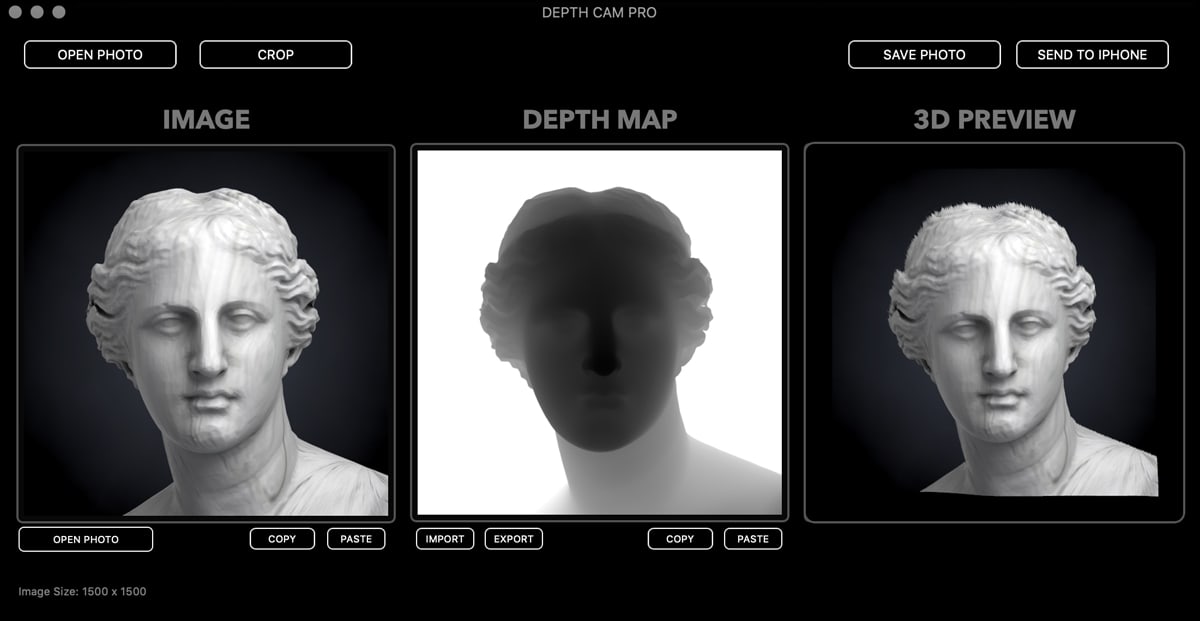
DEPTH CAM PRO REQUIREMENTS
DepthCamPro requires macOS 10.14 (macOS Mojave)